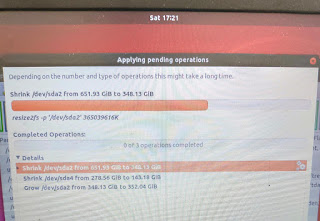Okay! This is a post after a long hiatus. Covid-19 pandemic and lockdown provided enough spare time to do some upgrade on my six year old Dell Latitude. It has a dual boot setup with Ubuntu 18.04 and Windows 10 Pro on different partitions.
My existing HDD was a 1TB sata drive harvested from another old laptop that I had upgraded a few years ago. This HDD had six partitions roughly as follows. None of the partitions were exhausted in space.
I wanted to migrate to a a new 500G SSD. Obviously, I had to shrink the partitions appropriately to accommodate in the new smaller SSD. I followed the steps mentioned here Ubuntu Howto.
In this post no point of repeating above steps all over again. I will only mention things that didn't work and I had to adjust or redo.
That's all. Post questions and comments, if you want to know more
Cheers!
My existing HDD was a 1TB sata drive harvested from another old laptop that I had upgraded a few years ago. This HDD had six partitions roughly as follows. None of the partitions were exhausted in space.
- UEFI Boot - 512M (If you are not using UEFI boot, then this post will not work)
- ext4 - Ubuntu - 600G
- Microsoft Reserved (msftres) - 512M
- Windows Recovery (NTFS) - 1024M
- NTFS - Main Windows - 300G
- Unallocated - nnnM
I wanted to migrate to a a new 500G SSD. Obviously, I had to shrink the partitions appropriately to accommodate in the new smaller SSD. I followed the steps mentioned here Ubuntu Howto.
In this post no point of repeating above steps all over again. I will only mention things that didn't work and I had to adjust or redo.
- Ensure you have Ubuntu Live USB and Windows 10 recovery USB handy
- Partition #3 and #4 above is not needed and can be deleted altogether
- Msdos MBR doesn't allow more than four primary partitions. Learnt hard way!!
- On new SSD (step#7 in the above article link) don't choose Msdos MBR in Diskpart. Use GPT (Guid Partion table).
- I had to use gdisk to convert MBR to GPT
- Mark first UEFI Partition as bootable in Diskpart
- Leave at least 1M unallocated space at the end of the new SSD for GPT to write metadata. Learnt it hard way.
- Fix Grub2- I was unable to boot successfully at first attempt with new SSD. Use Boot-Repair to fix the issue
- I had to fix boot for windows 10 also. Use windows 10 recovery with diskpart and bootrec to fix windows 10 boot issues.
- Have plenty of patience and another device with internet connectivity to research issues :-)
That's all. Post questions and comments, if you want to know more
Cheers!